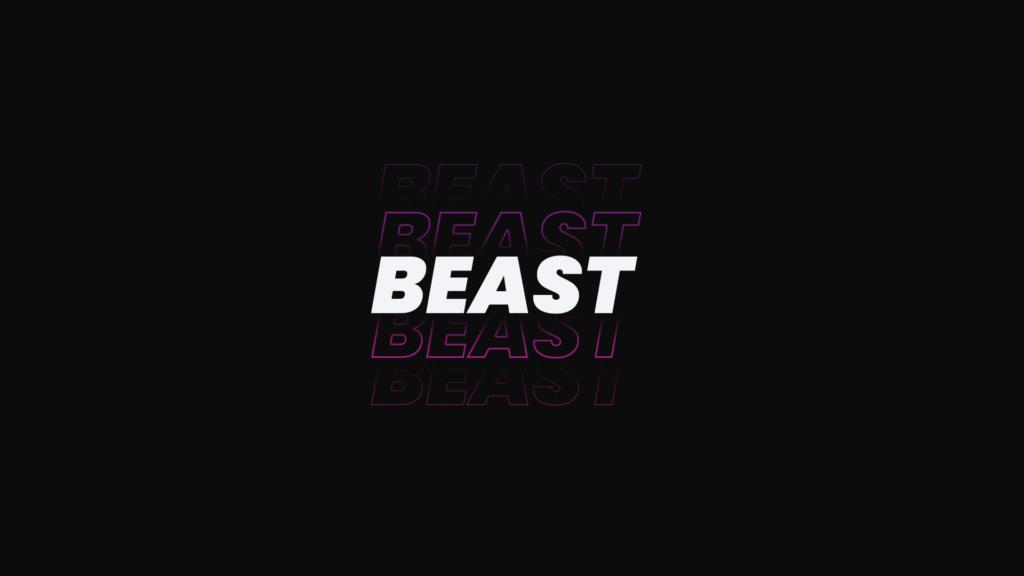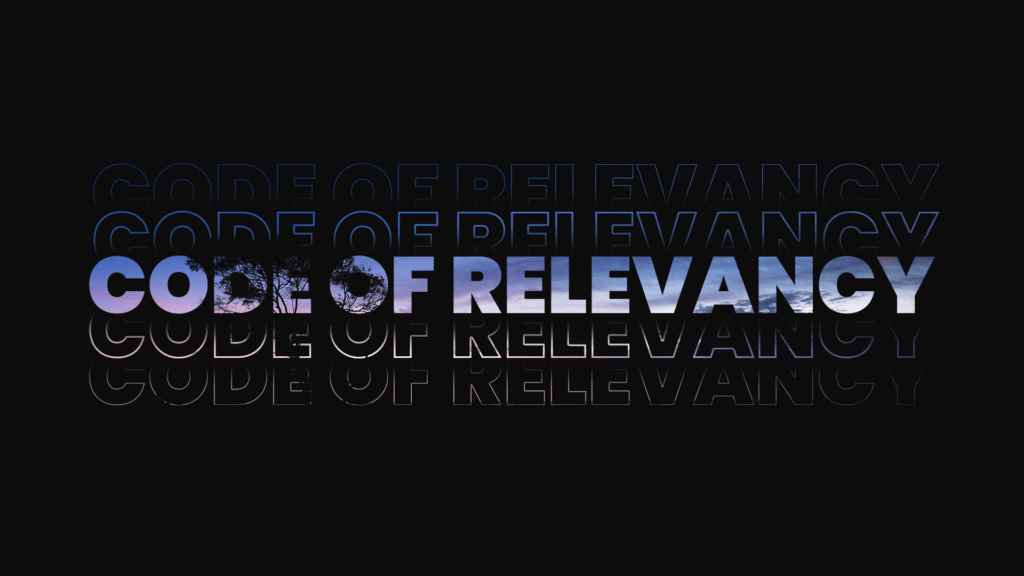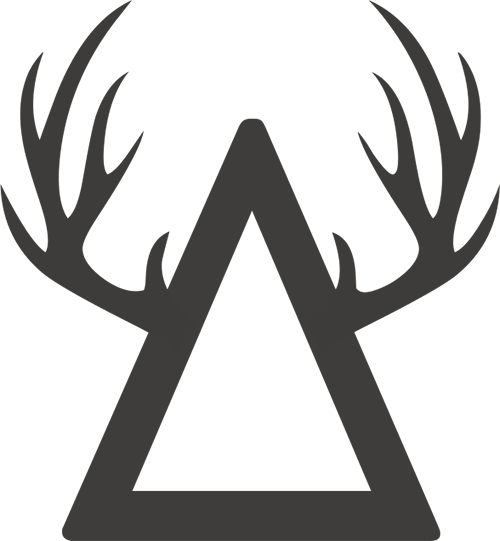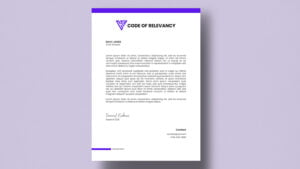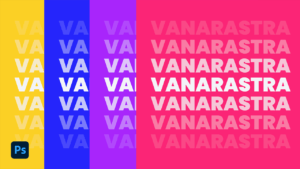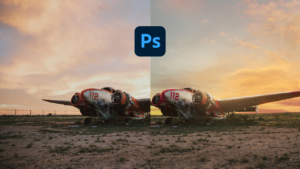Welcome to our blog where we focus on all things design and photography. Today, we will be diving into the world of typography in Photoshop and the various text effects that can be achieved.
Introduction
If you’re a designer, photographer, or just someone who likes to create things with text on them and share them online like me you’ve probably wondered how best to use text in Photoshop. After all, it’s not just for photos anymore! This article will show you how to use your favorite design program for creating typography in Photoshop.
You’ll learn how to use the tools in Photoshop, as well as some basic tips and tricks for getting the most out of your typography. Typography and Photoshop are inseparable. If you’re a designer, photographer, or just someone who likes to create things with text on them and share them online like me you’ve probably wondered how best to use text in Photoshop.
You’ll learn how to choose the right fonts for your projects, how to add them into Photoshop, and how to use the many typographic tools at your disposal. If you’re new to graphic design or just looking for a refresher on the basics, this tutorial will get you up-to-speed in no time.
You’ll learn how to create your own fonts in Photoshop, use them in your designs and publish them for others to use. Whether you’re trying to create a professional-looking website or just make your Instagram pictures look pretty, typography is one of the most important aspects of any design project. And while Photoshop isn’t necessarily the best tool for creating type (there are plenty of other programs that specialize in it), there are some good reasons why you should consider using it.
First, let’s talk about what typography is. Typography is the art and technique of arranging type in order to make written language legible, readable, and appealing when displayed. It involves the selection of typefaces, point sizes, line lengths, line spacing, and letter spacing, among other elements.
When it comes to designing in Photoshop, typography plays a crucial role in the overall aesthetic of your project. It can be used to create bold headlines, add emphasis to certain words, or create a cohesive look and feel throughout a design.
Typography is an essential element in graphic design, and Photoshop offers a wide range of tools and features to create visually stunning text effects. Whether you are working on a design project or creating a video for your YouTube channel, typography can add a lot of impact to your work.
In Photoshop, there are a variety of tools and options available for typography, including the Type tool, Paragraph styles, and Character styles.
One of the most basic and essential text effects in Photoshop is the ability to change the font and size of text. The Type tool in Photoshop is the primary tool used for working with text. You can use it to create new text layers, edit existing text layers, and change the font and size of the text. When selecting a font, it’s important to choose a font that is legible and appropriate for the design.
Another common text effect in Photoshop is the use of layer styles. Layer styles allow you to apply various effects to text layers, such as drop shadows, bevels, and glows. These effects can be adjusted to achieve a variety of looks and can be used to create depth and dimension within a design.
One advanced text effect in Photoshop is the use of 3D text. The 3D Text tool in Photoshop allows you to create 3D text layers and adjust their perspective, lighting, and materials. This can be used to create a realistic, 3D look to your text, giving it an added level of depth and realism.
Another advanced text effect is the use of text masks. Text masks allow you to create a clipping path around text, so that the text can be superimposed over other images or graphics. This can be used to create interesting and dynamic designs, such as text that appears to be cut out of an image.
Paragraph styles are a great way to quickly apply the same formatting to multiple paragraphs of text. This is useful if you have a lot of text in a design and want to ensure that it is consistent throughout.
Character styles are similar to paragraph styles, but they apply formatting to individual characters rather than entire paragraphs. This is useful if you want to apply a unique style to specific words or phrases within a paragraph.
You can use the layer masks feature to create a more abstract text effect. This can be done by highlighting the text and adding a layer mask. From here, you can use the paintbrush tool to paint over parts of the text to reveal the background behind it. This can be used to create a unique, abstract look that is sure to grab attention.
Photoshop also offers a wide range of plug-ins and actions that can be used to create advanced text effects. These plug-ins and actions can include everything from text warping and distortion to adding patterns and textures to text. These effects can be used to create a wide variety of looks and styles, and can be a great way to add a unique touch to your text.
Photoshop offers a wide range of tools and features to create visually stunning text effects. Whether you are working on a design project or creating a video for your YouTube channel, typography can add a lot of impact to your work. With a little experimentation and creativity, you can create text effects that are both beautiful and effective.
There are countless plug-ins and actions available online to produce advanced text effects from warping and distorting to patterning and texturing. Have fun exploring the possibilities and unleash your creativity! Just keep in mind that with all the options out there, it’s essential to remain mindful of readability and to ensure any typeface used is legible for your audience.
Don’t underestimate the impact of color. It can be used to create a visual hierarchy and add emphasis or interest to certain words or phrases. By combining these fundamental principles with more advanced techniques such as layer effects, you can transmogrify mundane typography into something that is both visually arresting and semantically resonant.
You should always strive to remain mindful of the narrative in your typography and consider how it can reinforce or even supplant your visual message. This is a powerful tool for storytellers, allowing them to subtly convey subtexts that might otherwise go unsaid. With careful thought, typography can be used to create an emotive journey, drawing readers into complex stories with economy and style.
Using the Character Panel
The Character panel (which is accessed through the Layers panel) contains several different tools for changing the font, size and other properties of text.
For example:
- You can change the font type from Arial to Helvetica or Times New Roman.
- You can change the size of your text by dragging it up or down in pixels (or %).
- You can also select a color for some or all of your text to make it stand out more from its surroundings.
You can do everything you need to do with text in Photoshop.
You can use the Character and Paragraph panels to set text style, which includes font family, font size and color. You can also use glyphs or faux styles to set a specific font on your image with just one click!
You can control the spacing between letters using Character panel options, or you can use a keyboard shortcut. If your text has hard edges, like those in an all-caps font, you’ll need to use the Paragraph panel instead. You can use the Character and Paragraph panels to set text style, which includes font family, font size and color. You can also use glyphs or faux styles to set a specific font on your image with just one click!
You can control the spacing between letters using Character panel options, or you can use a keyboard shortcut. If your text has hard edges, like those in an all-caps font, you’ll need to use the Paragraph panel instead. You can adjust the spacing between letters and words by using the Character panel options.
Conclusion
I hope this has been helpful to you in your journey as a graphic designer. I wish you all the best and keep up the good work!
Happy photoshop!
Download
Examples